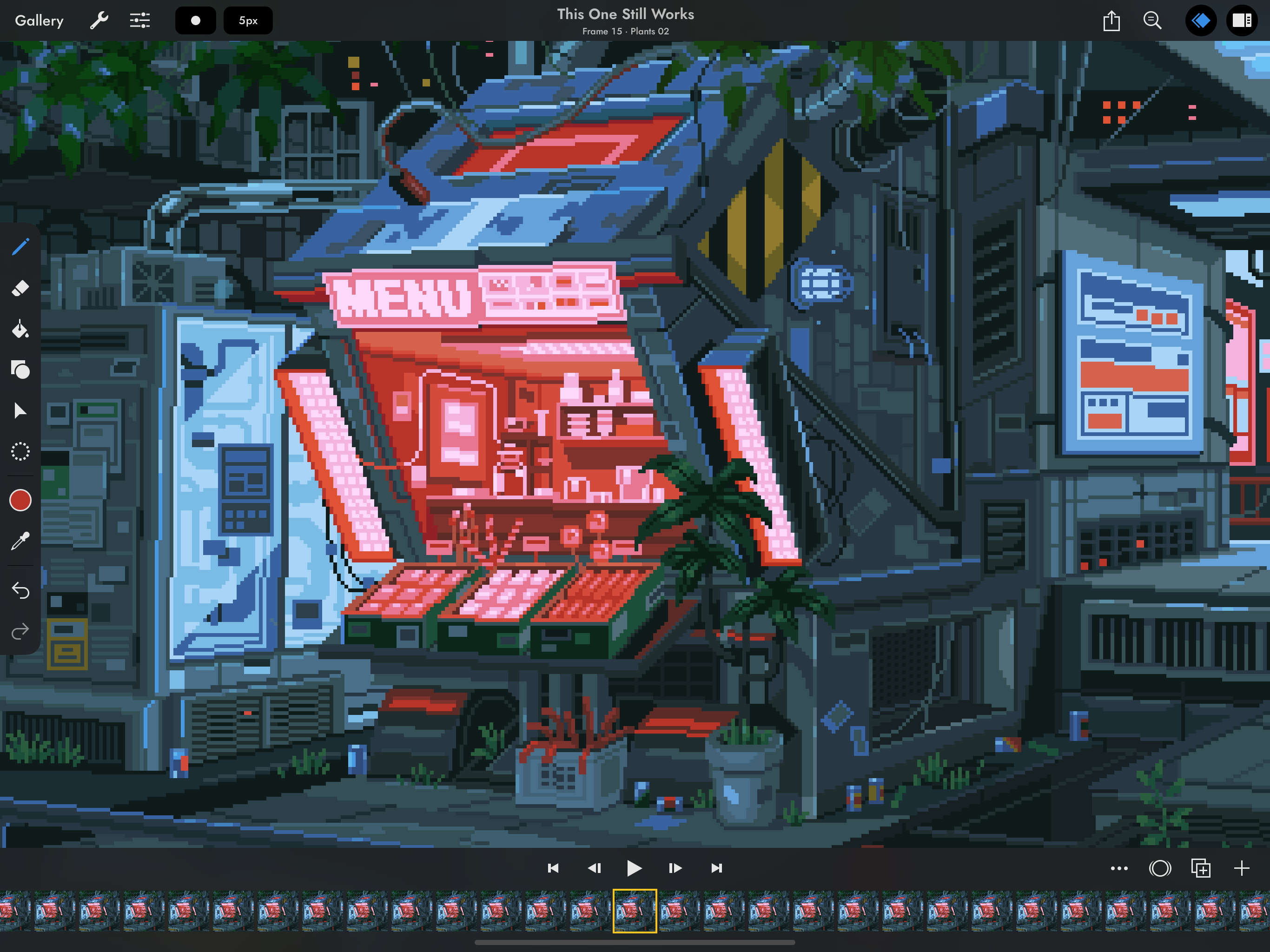

“This One Still Works” by waneella.
Pixaki is the best pixel art app for iPad. It packs a whole load of features into a clean, modern interface, and it works great with Apple Pencil. So now you can make game sprites on the couch, animated backgrounds on your commute, or music videos in the park.
Pixaki is packed with great tools dedicated to making pixel art. Drawing on the iPad with Apple Pencil feels smooth and natural. This is the most enjoyable way you can make pixel art.


Artwork by Genuine Human Art.
Turn on pixel perfect painting mode to automatically get rid off all those nasty double pixels when doing line art. This is going to save you a ton of time.
As well as round and square brushes, Pixaki comes with the Matrix Dither brush with 13 different dither patterns. It works with the eraser too.

The line tool makes it easy to create straight lines, which can optionally be locked to angles perfect for isometric art.
The rectangle and ellipse tools help in creating basic shapes, which can be automatically filled with colour, and the aspect ratio can be locked to create squares and circles.
The circles are just right every time, with no double pixels or odd outlines.

Layers are now shared across the whole project, which means every layer has its own timeline. You can add as many layers and frames as your iPad can handle.
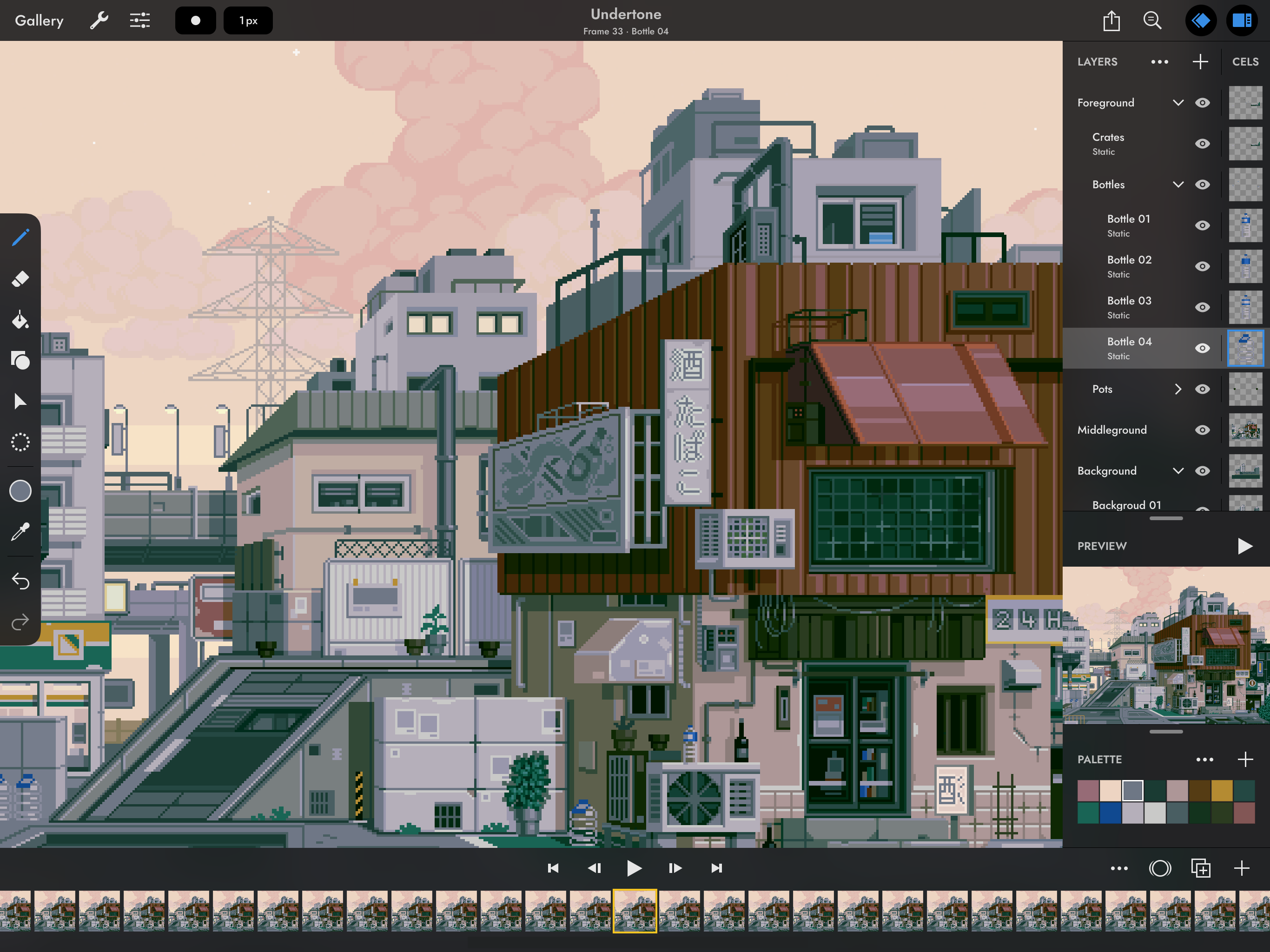

“Undertone” by waneella.
Use for background and foreground elements that are the same on every frame.
Composite layers using 18 different blend modes to create colour effects and adjustments.
Group and name layers. Use drag and drop to reorder layers and frames.
Preview your animations by sliding the timeline to see the canvas update instantly.
Preview up to ten frames, and choose from three different colour tint modes.
Select multiple layers or frames at once to quickly make bulk adjustments.
Pixaki’s reference layers allow you to import any image from your photo library or Files at full resolution, resize and reposition it on the canvas, then draw pixels over the top. You can have as many reference layers per project as you like. Adjust the opacity to draw underneath the image if you prefer.
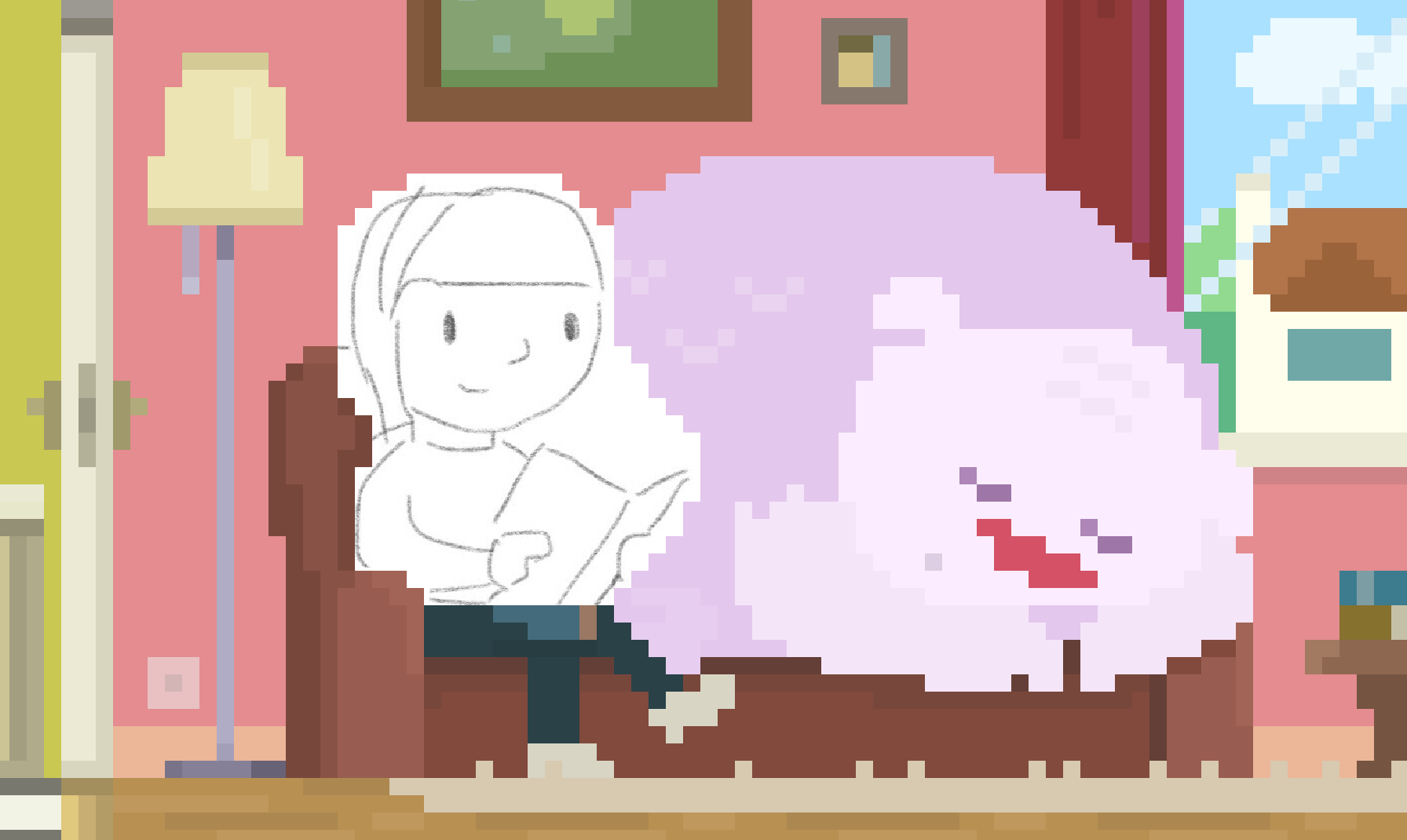
“Yeti House” by Genuine Human Art.
Whether you’re working with a palette of 16 colours or 16 million, Pixaki gives you everything you need to pick and modify the colours for your art.
The colour panel has four different modes for chosing the exact colour your want: a square picker with an infinitely scrolling hue slider, sliders for HSB and RGB, hex code input, and the project palette.
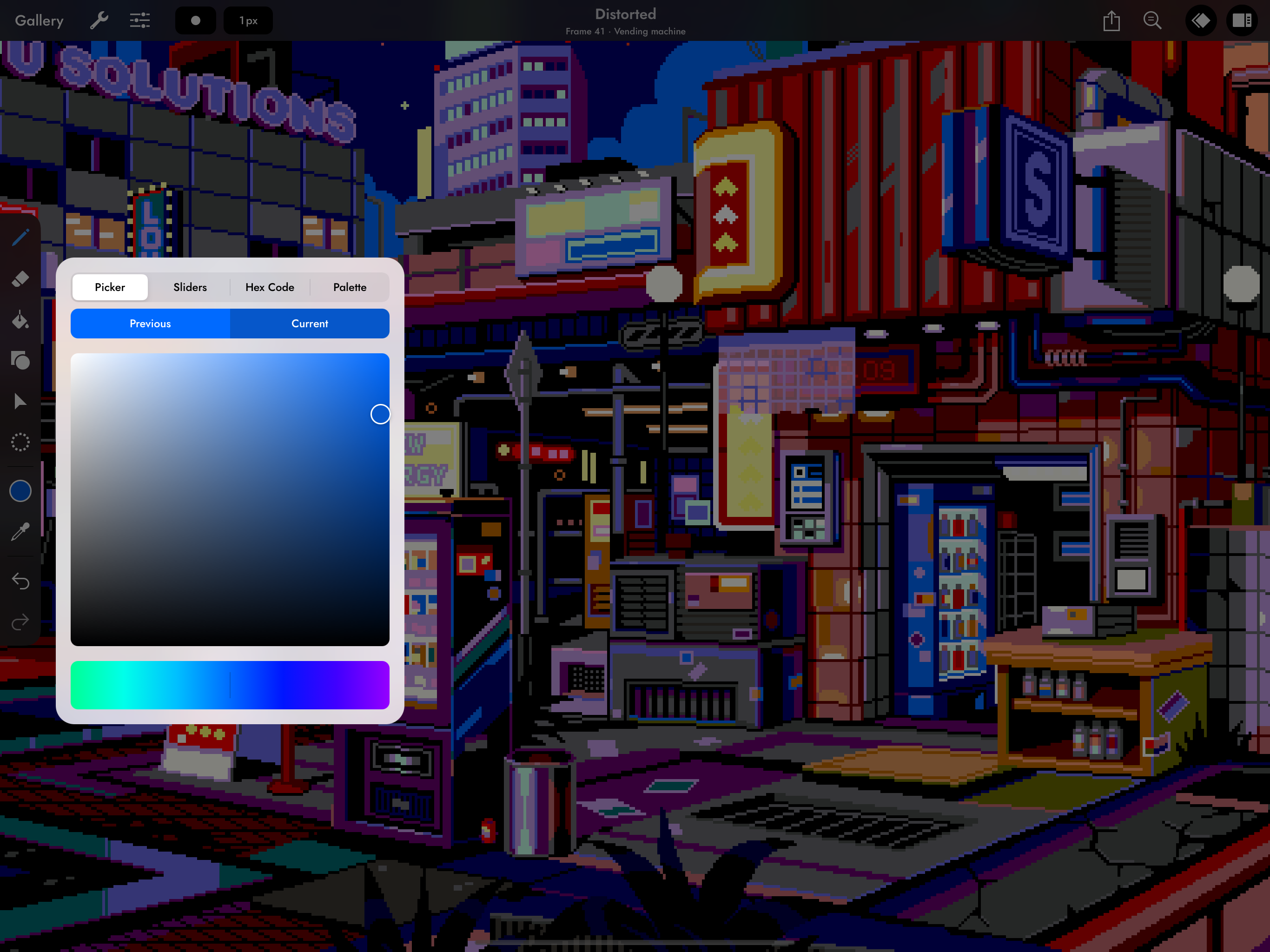

“Distorted” by waneella.
Sample any colour from the canvas, optionally including reference images.
Quickly fill large areas of the same colour. The fill can be contiguous or discontiguous.
Change all instances of any colour on the current cel, layer, or the whole project.
Selection is vastly improved in Pixaki 4, with new powerful tools and capabilities that rival any other image editor.


“Kiki & Jiji” by Chelsea Faust.
Works as both a lasso and a polygonal lasso, allowing you to select any shape possible.
Use to select rectangluar areas. It’s simple, but sometimes simple is best.
Quickly selection regions of the same colour, either contiguous or discontiguous.
You can add and subtract selections, as well as scale, stretch, and reposition them.
Keep the selection active, and all painting will be masked to the selected area.
Cut or copy the selected pixels and paste them to any app that supports pasting images.
Move and manipulate anything on your canvas; selected pixels, pasted images, or the whole layer.
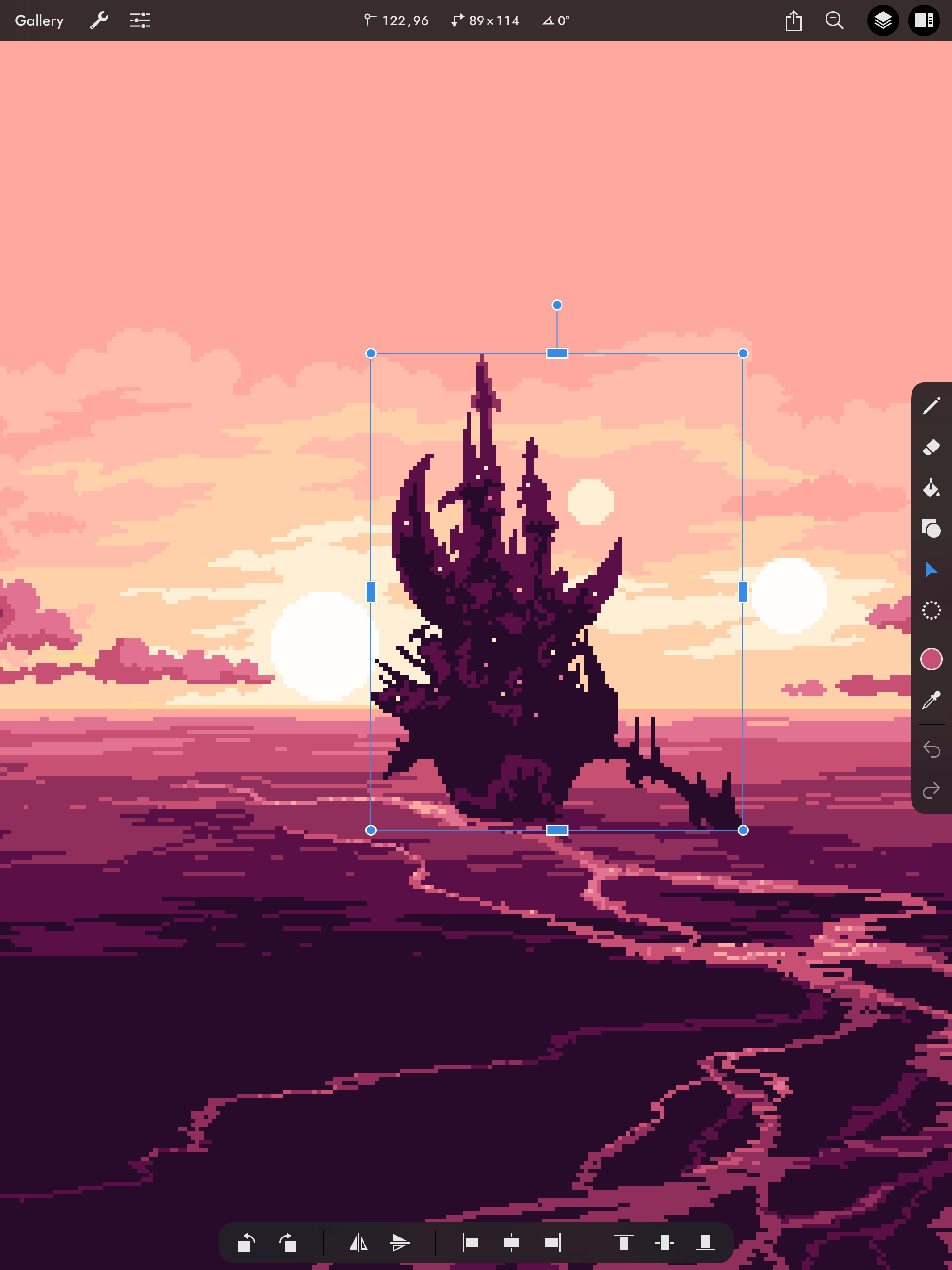

“Skesis Castle” by rachels_ham.
Move without needing to select. Position the image on or off the canvas without clipping.
Scale from the corners to keep the aspect ratio, or from the sides to squash and stretch.
Rotate by any angle or in 90º increments, and flip horizontally and vertically.
Whether you want to add finishing touches in After Effects, or continue working on your Photoshop projects on the move, Pixaki plays really well with other software. You can also use magnification when sharing to social media without the results looking blurry.
Export the current frame or all frames as individual images. Import just about any image.
Export your animation as a GIF or animated PNG. Importing GIFs is also supported.
Output your animation as a QuickTime movie with a range of codec options.
Perfect for use in your game, with a configurable number of columns.
Move between Pixaki and the popular desktop pixel art app, maintaining layers and cels.*
Import and export layered PSDs. The layers for each frame are put into groups.
Pixaki takes full advantage of iPad hardware and software to deliver something fast, powerful, and intuitive that feels at home on your iPad.
Full support lets you store your projects in the cloud and even collaborate with others.
Create canvases up to 2 megapixels, meaning you can work in full HD 1080p.
All the heavy lifting is done with the full power of the iPad’s graphics cores using Metal.
Manage your projects from the Files app and open them in Pixaki with a single tap.
Split view multitasking support is great for viewing tutorials and references while creating.
The most natural way to draw pixel art. Supports double tap gestures on the Apple Pencil 2.
Hi, I’m Luke and I’m the solo developer behind Pixaki. If you need any help with the app, if you come across bugs, or if you have any feature suggestions, please get in touch — I aim to respond within a couple of working days or sooner.
If you’ve made something cool in Pixaki or just want to chat about pixel art, I’d also love to hear from you.
Mention or message @pixaki@mastodon.social for support or to show off your art. Follow for inspiration.
Pixaki comes in two versions; Intro, which is completely free, and Pro.
Great for anyone starting out with pixel art. Completely free with no time limits or ads.
3 layers, plus 1 reference layer.
8 frames of animation.
160 × 160 px maximum canvas size.
Basic import and export formats.
Perfect for professional artists and game creators. Create pixel art without restrictions.
Unlimited layers and references.
Unlimited animation frames.
Up to 2 megapixel canvas size.
Advanced import and export, including Aseprite* and Photoshop PSD.